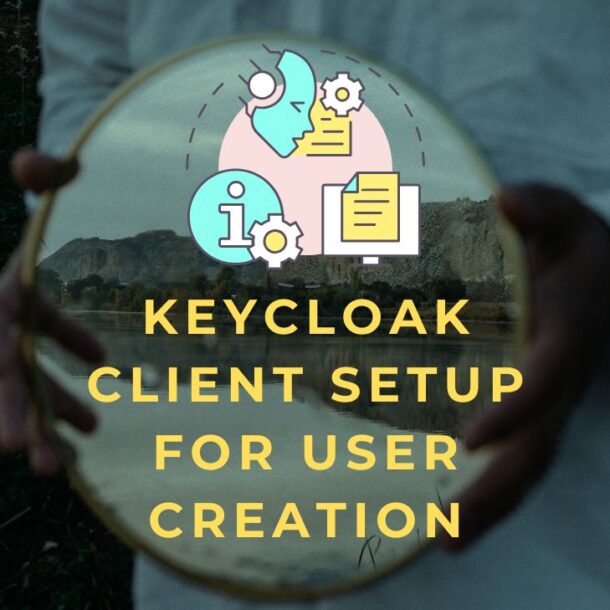This guide provides step-by-step instructions for configuring a Keycloak client to enable programmatic user creation via API.
Overview
Keycloak is an open-source identity and access management system. To enable an external application or integration to create users in a Keycloak realm, a client must be configured with the appropriate permissions, scopes, and roles.
1. Add a Keycloak Identity Provider
- Open the Admin Console: Visit: /identity-providers
- Add and Configure Identity Provider:
- Click “Add provider” and select the required provider type.
- Enter the Name and other related settings.
- Save the configuration.
2. Create a Client Scope
-
Navigate to Client Scopes:
-
In the admin console, go to Client Scopes.
-
Create a Scope:
-
Click “Create client scope.”
-
Name it: Create_users.
-
Optionally add a description.
-
-
Assign Roles: In the Create_users scope, add the role: realm-management: manage-users
-
Save the client scope.
3. Assign Scope to Client
-
Select Your Client:
-
Go to the Clients section and select the client to use.
-
Open the client update view for capability options.
-
-
Attach Client Scope:
-
Navigate to the Client Scopes tab.
-
Assign Create_users to the client.
-
-
Add Service Account Roles:
-
In Service Account Roles for this client, add:
-
realm-management: manage-users
-
account: manage-account
-
-
4. Test the Setup Using Postman
Step 1: Obtain Access Token
POST to: https://auth.xxx.xx/realms/xxx-testbox/protocol/openid-connect/token
Body (x-www-form-urlencoded):
- client_id: (your client ID)
- client_secret: (your client secret)
- grant_type: client_credentials
The response will include an access_token.
Step 2: Create a User
POST to: https://auth.xxx.xx/admin/realms/xxx-testbox/users
Headers:
- Authorization: Bearer <access_token>
- Content-Type: application/json
Body:
{
"username": "john2223",
"email": "hiva@mailinator.com",
"enabled": true,
"firstName": "Es 3",
"lastName": "Doe2 34",
"credentials": [
{
"type": "password",
"value": "password"
}
]
}
Step 3: Verify User Creation
- Open the Keycloak admin console and go to Users.
- Confirm the user appears in the list.
Notes
- Replace all placeholder values (such as client IDs, secrets, and user information) with actual data for each environment.
- Assigning roles incorrectly or omitting scopes can cause authorization errors.
- If issues occur, verify client scopes and service account roles.