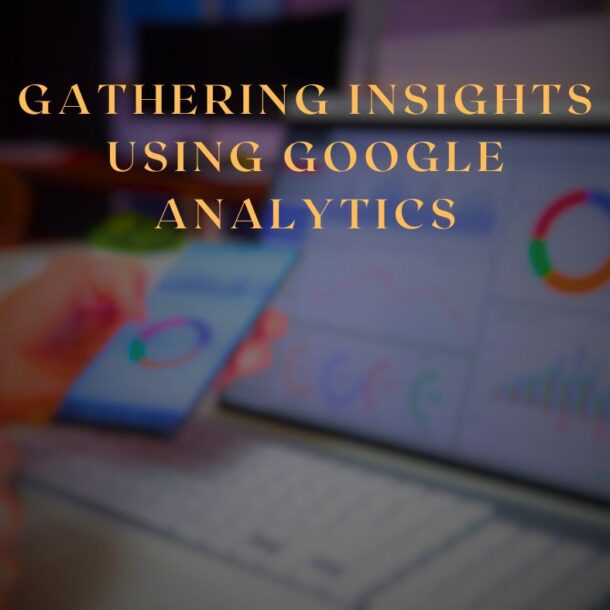This is a tool for understanding the traffic patterns of your site, which helps you to come up with ways to modify your site to optimize the content and structure based on seeing its actual usage. This won’t be an in depth tutorial on Google analytics because it’s a huge subject that’s covered elsewhere in this path. But let’s take a quick look at some of the features you can get to Google Analytics by navigating to analytics dot google dot com. Of course, you need to have a Gmail account, just like with the search console, and I’m already logged in. I haven’t added my own sites yet, but Google provides a demo site that lets you explore Google Analytics with some real data. You can change websites from the drop down at the top, and I’ll show you how to add your site in the next clip. Let’s dig into some of the items on the left menu under real time. You can view the live traffic that’s happening on your site, so there are currently users active on the site, and there’s some information about page views per minute and the top active pages.
You can also see a map at the bottom that shows you what countries most users are coming from on the left menu under the rial time heading. There are other pages with different views, but let’s move on to the more historical data. Let’s go to the audience group and look at the overview page here.
The first thing I want to do is change the date range for the data that’s showing Let’s go back two months. But you can set this however you want, and you can also choose another date range to compare the data to So you can view trends over time based on how you’ve optimized your site. If you made some significant changes this year, you could compare last year’s stats to this year’s Let’s apply these changes and now we have more data. There are summaries here on the number of users that visited the site during this period. How many of them were new users? The number of page views, the average length of time that users stayed and the bounce rate has to do with how many users only visited one page on the site and then left. At the bottom are some demographic links and the breakdown of languages used by browsers visiting your site. Let’s go down to the Demographics menu and click Overview. Here you can see the age breakdown of users along with gender, so you might find that your site is appealing to a demographic that you didn’t expect and maybe create more content tailored toward that demographic. Or perhaps you want to create content to appeal more to the group that you intended to target.
Let’s close the audience menu and go down to acquisition. This is how people came to visit your site. In other words, how they found your page. Organic search is through search engines. Direct is by typing in the URL directly, and there are other breakdowns, like users who click through to your site from social media sites. Down the page, the data breaks down even more so For each source, you can see how many users were new or returning, how many pages they visited, procession on average and data on conversions. Conversions are actions that you define that you want the user to take. That could be a certain Web page that you want them to visit, which could indicate the end of a process they completed. Like filling out a form or asking for a quote or downloading a coupon or conversion could be indicated by a certain duration that you want them to stay on your site or other criteria that you can define.
Using this information, you can tell how effective the different channels air for converting users. There are more specific methods to buy crafting links to your site from different social media sites. You can tell which ones are most effective at converting users, but that’s beyond the scope of this course. Now let’s look at the behaviour items. The overview page shows the pages in your sight ranked by number of page views. The Behavior Flow page visualize is the path that users took from one page to another. This can help you understand what content on your site keeps users engaged the most. Now let’s look at how we can see the effectiveness of page titles. Let’s expand site content and goto landing pages, the’s air, the pages that users first come to on your site at the top. Let’s add a segment, uncheck all users and scroll down toe organic traffic. Check that and click apply. Now we’re looking at the traffic that came from search results. Let’s add a secondary dimension. I’ll search for a page title and add that. Now we get a column that shows the page title.
The page title shows in search results. So this could give you an idea of what’s working in which page titles might need some tweaking. The only thing left on the menu is conversions, which are the goals you can set up to track how successful your site is at converting users into customers or whatever other criteria is important to you. Google analytics is a huge subject, and it’s full of rich data that can help you to optimize your website. In many ways, it provides insight into how your site is being used, by whom and from what locations. In order to enroll your site to use Google Analytics, you need to create an account and add some code to your site, so let’s see how to do that next